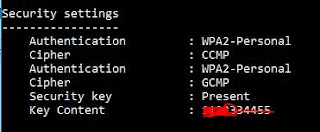How to find Google Play ID of an Android mobile Application

The Google Play ID is the unique identifier of an Android app. It can be found by searching the app and finding the Play Store webpage for the app. In the example below: https://play.google.com/store/apps/details? id =jbej90.automation.test.mizikayiti&hl=fr the Google Play ID is (ID) is: jbej90.automation.test.mizikayiti Télécharge l'application Mobile: https://play.google.com/store/apps/details?id=jbej90.automation.test.haitiangeek&hl=fr Hey, tu as aimer mon article tutoriel? n'oublie pas de me suivre sur Youtube en cliquant sur ce lien: http://www.youtube.com/channel/UCt_tck6rUxOUDFD0K-xe1jg?sub_confirmation=1 N'oublie surtout pas de me suivre sur ma Page Facebook Haitian Geek Junior en cliquant ici: https://www.facebook.com/haitiangeek/ Télécharge l'application Mobile: https://play.google.com/store/apps/details?id=jbej90.automation.test.haitiangeek&hl=fr HEY, learn how to make money online with(Youtube, facebook, P