How to open the camera with Command Prompt - CMD
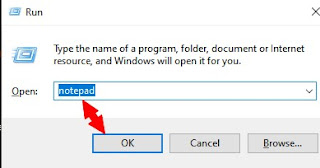
Comment ouvrir la camera avec Command Prompt-Invite de commande - CMD Opening the camera can be a difficult exercise on Windows because with frequent use all Windows PCs become extremely slow. Here is a trick to open your LAPTOP windows camera quickly in one click with command prompt. 1) Open notepad: Click on the windows key + R, then type Notepad 2) Once notepad is open, write this command line: start microsoft.windows.camera: Save it on the name of OpenCamera with the extension .bat: OpenCamera.bat Explanation : start allows to execute a command, what it will do is launch the camera as soon as you click on the OpenCamera.bat file 3) Now that you have your file on the desktop, you can just click on it and the camera will open. Summary: This tutorial allows you to open the windows camera with a click on a file, the file must contain this command line: start microsoft.windows.camera: the file name can be any name but it must be followed by the .bat extension in our case we used th